Progressively rolling in strict mTLS
The MeshTLS policy allows you to gradually migrate services to mutual TLS without dropping a packet.
Prerequisites
- Completed quickstart to set up a zone control plane with demo application.
Basic setup
In order to be able to fully utilize MeshTLS policy you need to enable Mutual TLS (mTLS), and you can do it with builtin CA backend by executing:
echo "apiVersion: kuma.io/v1alpha1
kind: Mesh
metadata:
name: default
spec:
mtls:
enabledBackend: ca-1
backends:
- name: ca-1
type: builtin" | kubectl apply -f -
To make sure that traffic works in our examples let’s configure MeshTrafficPermission to allow all traffic:
echo "apiVersion: kuma.io/v1alpha1
kind: MeshTrafficPermission
metadata:
namespace: kuma-system
name: mtp
spec:
targetRef:
kind: Mesh
from:
- targetRef:
kind: Mesh
default:
action: Allow" | kubectl apply -f -
Gradually bring another service into the mesh
Start a second demo app
First we start a new demo setup in another namespace called kuma-demo-migration.
The below command installs the demo one more time in another namespace:
curl -s https://raw.githubusercontent.com/kumahq/kuma-counter-demo/master/demo.yaml |
sed "s#kuma.io/sidecar-injection: enabled#kuma.io/sidecar-injection: disabled#" |
sed "s#name: kuma-demo#name: kuma-demo-migration#" |
sed "s#redis.kuma-demo.svc.cluster.local#redis.kuma-demo-migration.svc.cluster.local#" |
sed "s#namespace: kuma-demo#namespace: kuma-demo-migration#" | kubectl apply -f -
Below diagram shows which applications are inside the mesh and which are not. Purple links indicate that the communication is encrypted, gray ones are plaintext.
---
title: service graph of the second demo app
---
flowchart LR
subgraph meshed
subgraph kuma-demo
direction LR
demo-app(demo-app :5000)
redis(redis :6379)
demo-app --> redis
end
end
subgraph non-meshed
subgraph kuma-demo-migration
direction LR
redis2(redis :6379)
demo-app2(demo-app :5000)
demo-app2 --> redis2
end
end
linkStyle 0 stroke:#d25585, stroke-width:2px;
linkStyle 1 stroke:#555a5d, stroke-width:2px;
Enable port forwarding for both demo-apps
kubectl port-forward svc/demo-app -n kuma-demo 5001:5000
kubectl port-forward svc/demo-app -n kuma-demo-migration 5002:5000
Open up both apps’ GUI and turn on auto incrementing.
Enable permissive mode on redis
We begin with preparing redis to start in permissive mode when deployed inside the mesh.
To enable permissive mode we define this MeshTLS policy:
apiVersion: kuma.io/v1alpha1
kind: MeshTLS
metadata:
name: redis
namespace: kuma-demo-migration
labels:
kuma.io/mesh: default
spec:
targetRef:
kind: MeshSubset
tags:
app: redis
from:
- targetRef:
kind: Mesh
default:
mode: Permissive
Migrate redis to mesh
Then we bring redis into the mesh by adding kuma.io/sidecar-injection=true label:
kubectl patch deployment redis -n kuma-demo-migration \
--type='json' \
-p='[{"op": "add", "path": "/spec/template/metadata/labels/kuma.io~1sidecar-injection", "value": "enabled"}]'
After this redis will be receiving plaintext traffic from non-meshed client.
You can go to the Kuma GUI, check the Stats tab for the redis Dataplane in the kuma-demo-migration namespace, and you should see this metric increment :
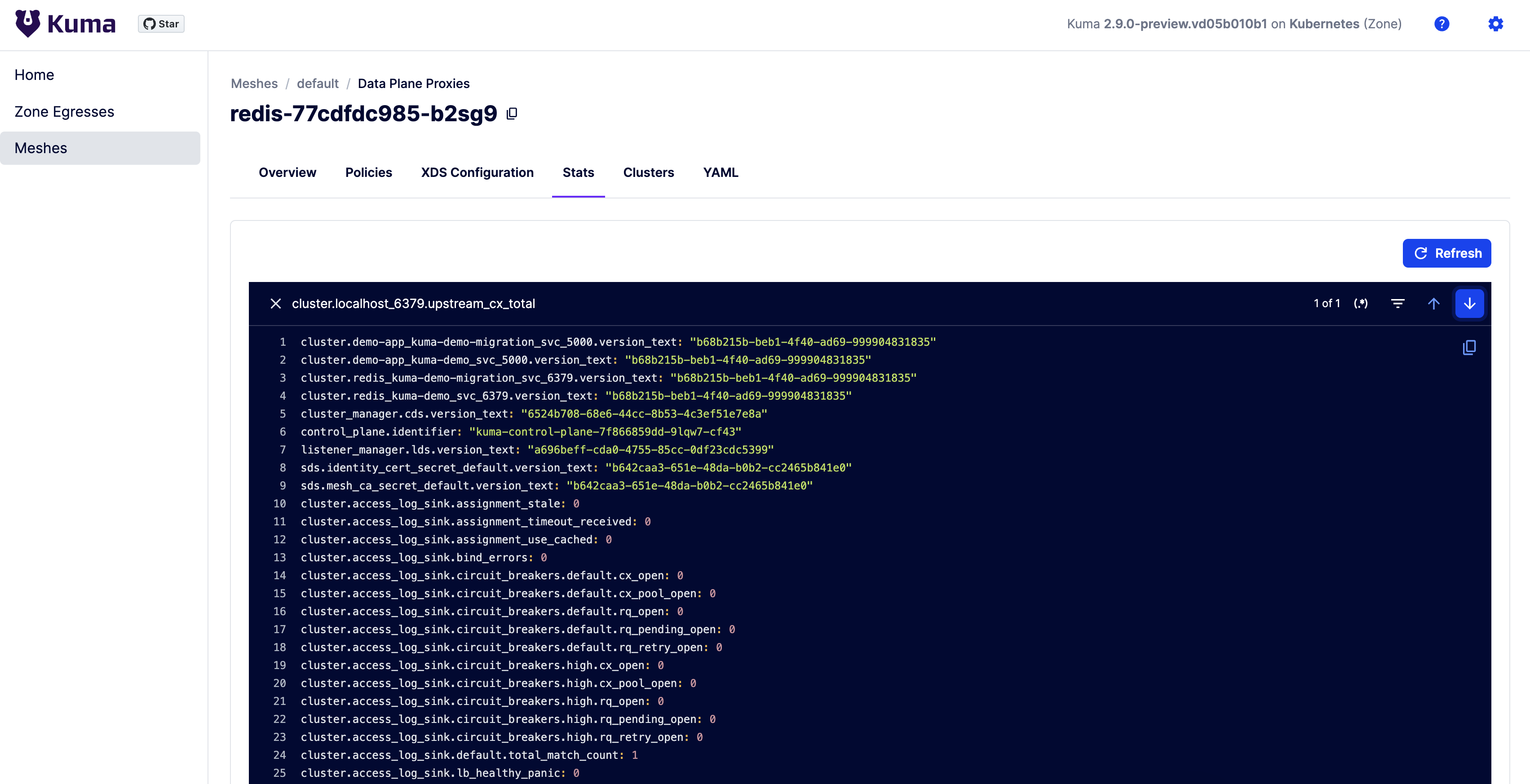
cluster.localhost_6379.upstream_cx_total
The below diagram shows that the second redis was moved to be inside the mesh:
---
title: service graph when redis is inside the mesh
---
flowchart LR
subgraph meshed
subgraph kuma-demo
direction LR
demo-app(demo-app :5000)
redis(redis :6379)
demo-app --> redis
end
subgraph kuma-demo-migration
direction LR
redis2(redis :6379)
end
end
subgraph non-meshed
subgraph kuma-demo-migration
direction LR
demo-app2(demo-app :5000)
demo-app2 --> redis2
end
end
linkStyle 0 stroke:#d25585, stroke-width:2px;
linkStyle 1 stroke:#555a5d, stroke-width:2px;
Migrate client to mesh
Next we do the same to the client so the traffic is encrypted:
kubectl patch deployment demo-app -n kuma-demo-migration \
--type='json' \
-p='[{"op": "add", "path": "/spec/template/metadata/labels/kuma.io~1sidecar-injection", "value": "enabled"}]'
After this is done, you’ll have to re-enable the port-forward, and then you can go to the Kuma GUI, check the Stats tab for the redis Dataplane in the kuma-demo-migration namespace, and you should see this metric increment:
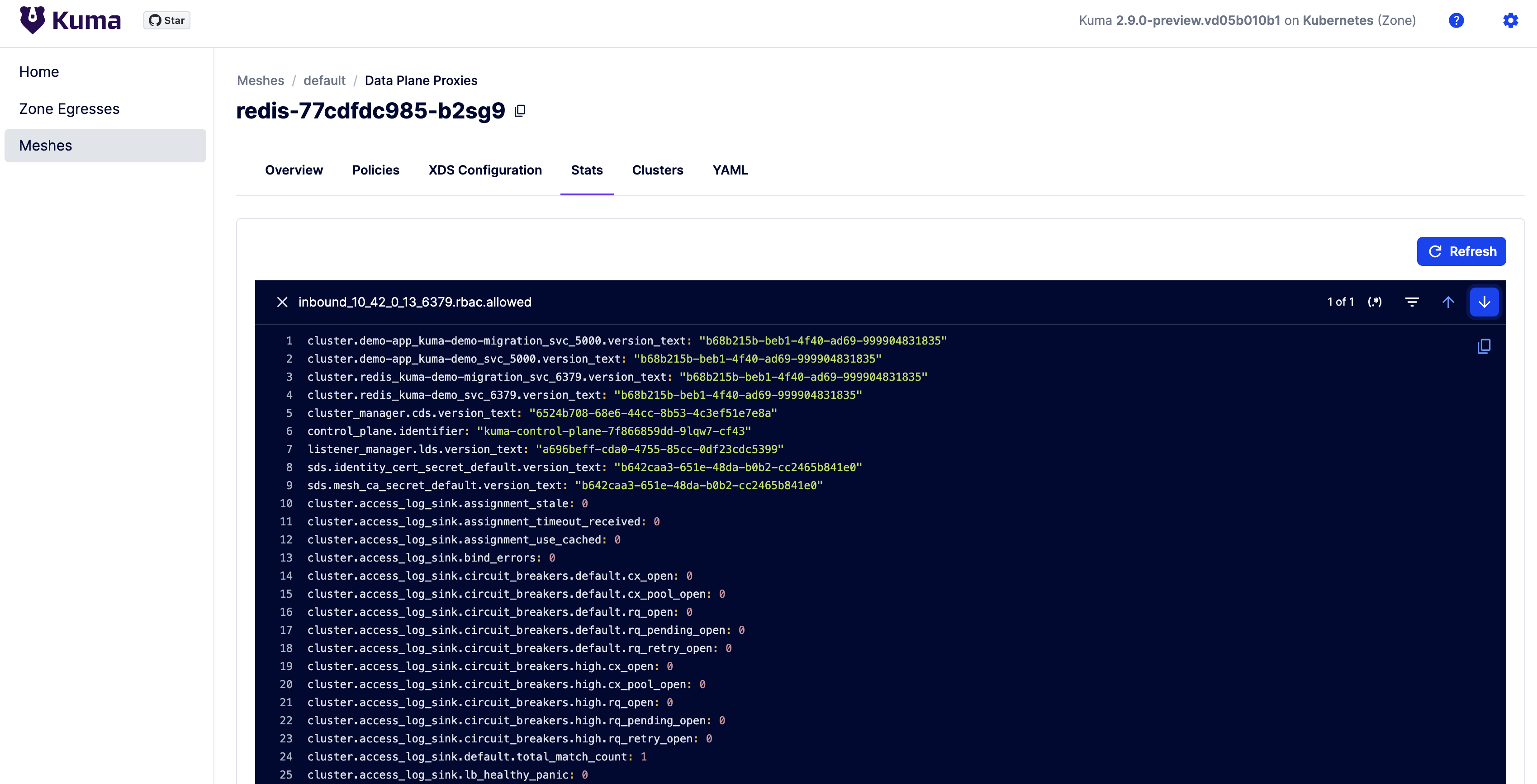
inbound_POD_IP_6379.rbac.allowed
The below diagram shows that all services are now in the mesh:
---
title: service graph when both client and redis are inside the mesh
---
flowchart LR
subgraph meshed
subgraph kuma-demo
direction LR
demo-app(demo-app :5000)
redis(redis :6379)
demo-app --> redis
end
subgraph kuma-demo-migration
direction LR
demo-app2(demo-app :5000)
redis2(redis :6379)
demo-app2 --> redis2
end
end
linkStyle 0,1 stroke:#d25585, stroke-width:2px;
Set strict mode on redis
Finally, to set strict mode you can either edit the policy or remove it (the default is taken from Mesh object which is STRICT).
Things to remember when migrating to strict TLS
If only encrypted traffic is sent to the destination, the difference between cluster.localhost_6379.upstream_cx_total and inbound_10_42_0_13_6379.rbac.allowed will not change after setting the workload to Strict mode.
kubectl delete meshtlses.kuma.io -n kuma-demo-migration redis
Next steps
With a couple of easy steps we were able to gradually bring a service into the mesh without dropping a packet and encrypting the traffic whenever it’s possible.
Read more about MeshTLS policy.
